I used the rectangle component to simulate this functionality. Try the interactive model below and read the steps. I would recommend you to Download the Source Files at the end of this post and go through the steps while looking at the XLF model.
Steps to get it;
1 Create a sample sales data excel file.
2 Drag the Spreadsheet table component into the canvas and bind it to the resulted salespersons region values. After bind it to the display data we need to select the ROW and bind the source data and destination to the excel sheet.
3 A chart component placed on Canvas and the series is need to map the spreadsheet table component destination. Then go to alerts tab and just check enable to alerts option and go to Color order check the high values are good.

4 Checking the values by using the formula
=IF(G23<30,1,if(and(g23>30,G23<70),2,if(g23>70,3,""))).
The above formula is checking the values are <30 color="#ff0000">Red color, sales>30 and<70 color="#ffff00">Yellow> color and sales>70 it displays the Green Color. This will check the every cell in the lookup values.The resulted values are as follows.

5.Then take three Rectangles (Red, Yellow and Green) and set the display status to 1-> red, 2->yellow and 3-> Green. That rectangles are placed before the table component(be careful while giving the Dynamic Visibility to rectangles).
6.The slider component is added for the interactive with the alerts.
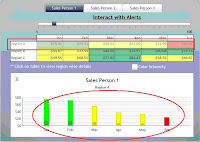
7.The above image shows the interactive with the table and Chart(Alerts)
No comments:
Post a Comment